1. 工具 Alfred
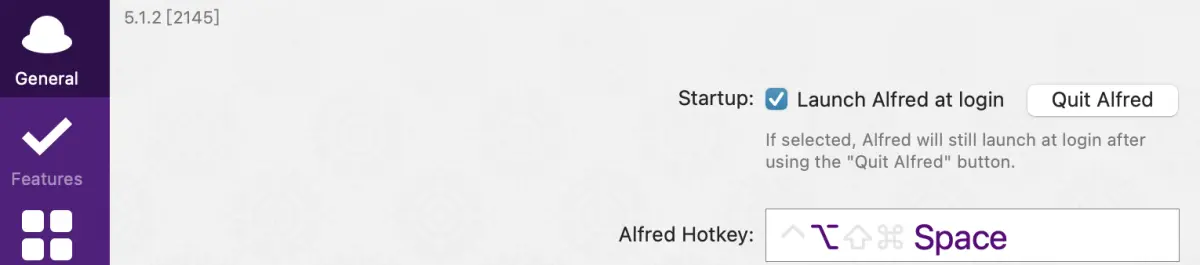

2. 软件包管理工具 Homebrew
官网 https://brew.sh/

若无法安装,则使用替代源/bin/zsh -c "$(curl -fsSL https://gitee.com/cunkai/HomebrewCN/raw/master/Homebrew.sh)"
3. Git 工具
3.1 安装
官网 https://git-scm.com/downloads
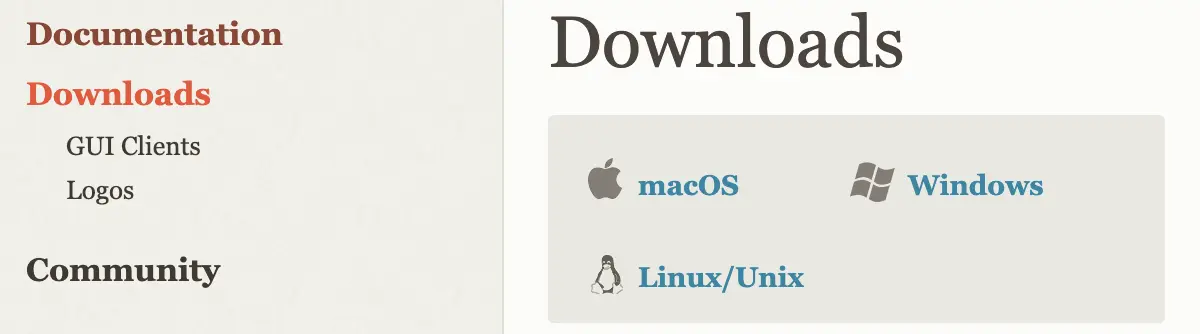
通过 Homebrew 安装 $ brew install git
3.2 配置账号
# 初次配置
% git config --global user.name yourName
% git config --global user.email xxx@163.com
# 查看配置
% git config --list
生成密钥
$ ssh-keygen -t rsa -C xxx@163.com
# 按 3 个回车,密码为空
位置 ~/.ssh
% open ~/.ssh
添加 SSH 密钥 id_rsa.pub
3.3 常用命令
git status
git pull
git add .
git commit -m 'update'
git push
4. 工具 Sublime Text
地址 https://www.sublimetext.com/download
4.1 插件工具(Package Control)
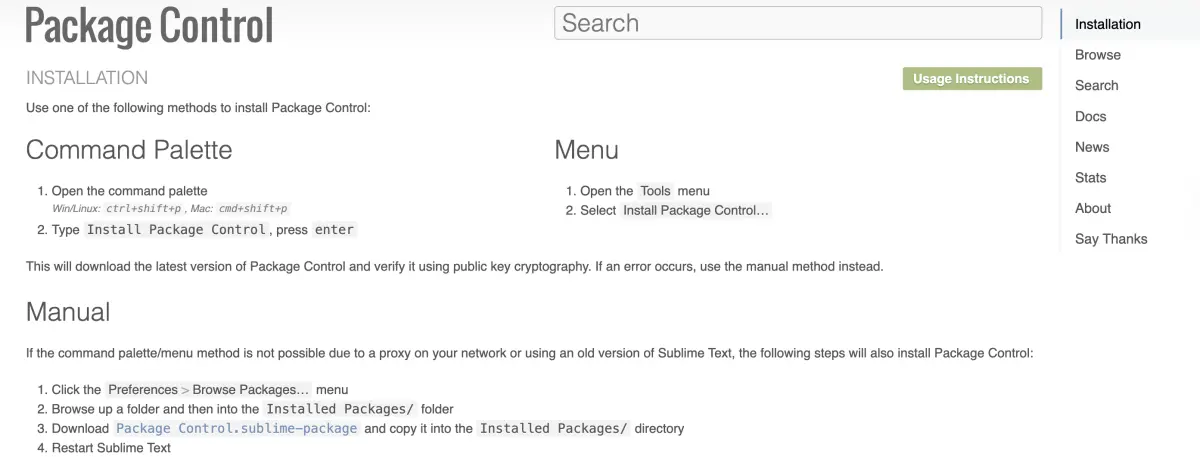
4.2 左侧导航目录
Project -> Add Folder to Project...
5. 设置环境变量
5.1 命令行环境
从 macOS Catalina(版本10.15)开始,zsh (Z shell) 是所有新建用户帐户的默认 Shell
查看支持的命令行环境
% cat /etc/shells
# List of acceptable shells for chpass(1).
# Ftpd will not allow users to connect who are not using
# one of these shells.
/bin/bash
/bin/csh
/bin/dash
/bin/ksh
/bin/sh
/bin/tcsh
/bin/zsh
查看当前命令行环境
% echo $SHELL
/bin/zsh
5.2 环境变量
# 系统级别
/etc/profile
/etc/paths
# 用户级别
~/.bash_profile
~/.bash_login
~/.profile
~/.zshrc
.bash_profile 只对当前窗口有效
.zshrc 在电脑每次自启时都生效(永久有效)
% touch .zshrc
% open .zshrc
% source .zshrc
7. 其他
7.1 设置磁盘访问权限
报错:Operation not permitted
偏好设置 -> 安全与隐私 -> 隐私
设置:完全磁盘访问权限
设置:文件和文件夹
命令方式
# 赋予文件夹及子目录权限
sudo chmod -R 777 dirName
7.2 安装 pkg 文件
示例:安装 Homebrew.pkg
touch .zshrc
open -e ~/.zshrc
添加
BREW_HOME=/opt/homebrew/bin
export PATH=$BREW_HOME:$PATH
或者
vim ~/.bash_profile
:wq 保存退出
:q! 不保存退出
使配置生效 source ~/.bash_profile
【信息由网络或者个人提供,如有涉及版权请联系COOY资源网邮箱处理】
© 版权声明
本平台(www.cooy.cn)的一切软件、教程及内容信息仅限用于学习和研究,付费仅为收集整理归类费用;
不得将上述内容用于商业或者非法用途,否则一切后果用户自行承担负责。本平台资源、内容、信息均来自来自用户上传,版权争议及其他问题与本平台无关。
您必须在下载后的24个小时之内从您的电脑或手机中彻底删除上述下载内容,如果您喜欢该程序或内容,请支持正版以获取更好的服务。我们非常重视版权问题,如有侵权请发送邮件至下方邮件(655465@qq.com),敬请谅解!
如发现违法违规内容,请联系下方邮箱举报,我们收到后将会第一时间处理。
THE END









暂无评论内容